Cut Ribbon
The Cut Ribbon contains menu items for cutting elements on the page. Think of these as your scissors and cutting tools, similar to ones you use in your physical craft room. Some fun and unique effects can be created using the Cut Ribbon.
The Cut Ribbon includes the following menu items:
|
Menu Item |
Description |
|---|---|
Cutters Section
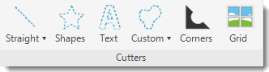 See Working with Cuts for more details on how to use the Cutters menus. |
|
| Straight | Allows you to cut a selected element using a variety of straight cut types. |
| Shapes | Allows you to cut a specific shape from a selected element, similar to a shape puncher. |
| Text | Allows you to cut out text from a selected element (e.g., a letter, initials, a name). |
| Custom | Allows you to cut out a customized shape from the selected element. |
| Corners | Allows you to design and cut corners for the selected element. |
| Grid | Allows you to cut a grid design into the selected element. |
Selection Section 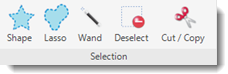 See Working with Cuts for more details on how to use the Selection menus. |
|
| Shape | Allows you to apply a shaped selection (e.g., heart, paw) to a portion of the selected element. |
| Lasso | Allows you to draw points to create your own shaped selection (e.g., aunt Mary's silhouette) to a portion of the selected element. |
| Wand | Allows you to scan the selected element to further select like portions within the selection. |
| Deselect | Undoes the selection. |
| Cut/Copy | Cuts or copies the selection. |